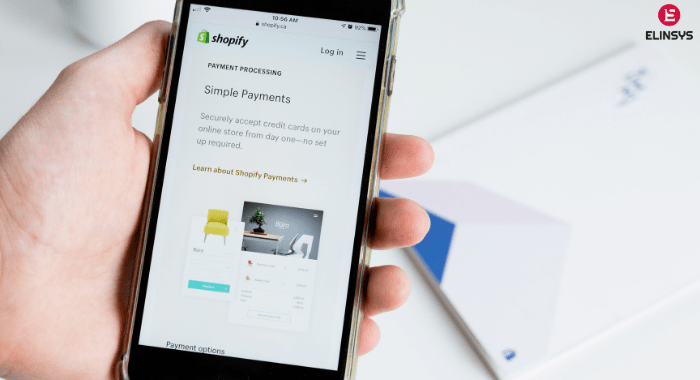In the previous article, Optimizing Content For Google’s Penguin 2.0 Update – Part One, I had given you an introduction on what Penguin 2.0 is all about and the importance of updating your site as per the new guidelines. We have discussed about what you need to do so that you don’t get penalized without any fault of yours. Talking about stopping incoming spammy links, we were discussing about using Google’s Disavow Links tool. Once you have downloaded the .CSV file to view the record of all the listed links, you need to proceed ahead to the following steps:
You should now create a .txt file with links that you wish to disassociate your site from. Using a basic word editing software, Notepad or TextEdit, you can create the .txt file. In this file you can add each of the URLs linking to your site that you wish to disassociate your site from. Each line should contain one URL. If you wish to disassociate from the entire website, rather than from a specific URL, then you can add just one line – domain:example.com.
It is highly recommended to create a separate .txt file rather than using the same file that you have exported from Google Webmaster Tools. This eliminates the risk associated with accidentally disassociating yourself from high quality sites. When the new file is saved, it should be saved as .txt file encoded in UTF-8 or 7-bit ASCII.
The next step involved uploading this .txt file to the Google Disavow Links tool. For this you need to go to the Google Disavow Links tool and select your website, and click Disavow Links. You can then upload your .txt file Google may take some time to process the update just as it takes time for Google to crawl fresh pages.
Place emphasis on creating high-quality content
Apart from eliminating low quality backlinks to your site, you should concentrate on creating high quality links to your site. To ensure this, you need to have top notch content so that reputable sites would love to associate with your site.
- Interesting and quality content that delivers valuable information for readers should be created
- Link to high quality sites in your niche.
- Establish strong relations with other bloggers and website owners belonging to your niche. This will urge them to link to you.
- Select high quality sites of your niche and guest blog. Guest blog posts can include a link back to your site (without having to use exact keyword anchor text as the link)
- Check out for relevant websites which have huge amounts of social sharing and create relationships with them.
- Lastly you should get social endorsements, A +1 on Google+ for your new blog posts will speed up the indexing process. This will also help your site’s SEO. Though Facebook and Twitter are important social networks, Google will first look at shares on Google + to authenticate the site’s authority as well as relevancy.
Image Credit: https://tinyurl.com/s5ew5nb